-
Operational Client
Full graphical user interface for daily operator activities.
-
Configuration Client
Enjoy custom configuration with our Config Client.
-
WEB Client
Provides remote web access to our core services.
-
GIS Integrations
Intuitive visualization of mobile units and alarms.
-
Incident Manager
Helps you handle incoming notifications efficiently.
-
IP-Matrix
With our IP-Matrix, you can control your video walls.

-
Solutions by application
- Control Room
- Smart Building
- Smart City
-
Solutions by software
- PSIM Software
- Building Management
- Fire Management
- Video Management
- Incident Management
The Operational Client For Your Control Room
The Operational Client is the result of what you have configured within the Configuration Client.
Our PSIM software Sky-Walker provides efficiency within your control room.
What is the Operational Client within hypervision or PSIM software?
The operational client is the hypervision software used by the operators to control and monitor the connected systems. They have a client user interface (GUI) available that visualizes maps and floorplans and enables them to navigate through different buildings.
The gui clients of our hypervision software are often configured on two screens. In the example below the plans and navigation are displayed on the left monitor and the alarm handling buffer and CCTV screens on the right monitor.
Namely with the operational client, you can connect to the Sky-Walker hypervision software via a webclient (thin client) or via a thick client!
The difference between a thin client and a thick client
A thin client is a web client that is used via a web browser. Users of the software will have access to the various data via a web portal. They will be able to connect to the software by entering their login and password and make full use of all the features.
The data that the user requests is stored on a web server. This server will then be able to display the user's request directly on the user interface.
The main advantage is that using the web client requires very little resources, everything is managed by the web server. On the other hand, if the server fails, the user will not be able to connect to the software.
A thick client is a client that used via a local application. Users of the software will have access to the various data via a local portal. They will be able to log in locally with their login and password and use the software in its entirety. The data that the user requests is stored on a local server. This is why it is called "heavy" because the client performs heavy operations such as querying the database, connecting to the application, etc.
The use of the local server is essential to the thick client because it is the server that processes the data and sends the information to the users. The main advantage is that the thick client can work independently because it can be installed on different workstations. On the other hand, it requires important resources because it will be necessary to have several servers to store the information of the various stations
The user interface (GUI) for the Operational Client
The client user interface is built for use on Windows with a thin client and a fatclient. The configuration client is entirely modular, meaning that the customer can determine the complete look and feel of the software, including images, colours and fonts. Even icons are customizable with the comprehensive icon library provided. The in-house graphics team is also capable of providing tailored and customized icons to best suit the customers’ organization.
The client user interface can be built across multiple monitors, linked through one workstation. This makes it possible to display multiple screens simultaneously. E.g. it is possible to display the gui clients on the first client monitor and the real-time alarm buffers or live video images on a second client monitor.
Navigation throughout Sky-Walker is remarkably intuitive. The extensive zoom functionalities make sure the operator has a macro view of the entire building and site plans, and a micro view of the tiniest details. Each window can also be repositioned, resized, individually activated or deactivated.
The layout is completely scalable, so the operational client can be run either from a PC, a tablet or a video wall. The engineering of the user interface is completely independent of the plan-type, which makes Sky-Walker highly adaptive and transparent. Sky-Walker’s graphical user interface supports 2D floor plan rendering, including for example DWG, PNG, JPEG, BMP and GIF files.
Interested in a PSIM Software demo?
Good news! Our sales team can't wait to give you a live demo experience of our PSIM software Sky-Walker.
There are 3 types of navigation within Sky-Walker
Navigation between the different screens is possible via the navigation buttons, the treeview or via the alarm buffer. The client user interface also provides the ability to navigate to a location where cameras are installed, and manage these cameras, by using the Sky-Walker PTZ viewer (pan-tilt-zoom). The hypervision software Sky-Walker has 3 types of navigation.
ALARM BUFFER
Via the alarm buffer the user can automatically navigate to the screen where the alarm occurs. This is done by a simple click on the alarm row.
NAVIGATION BUTTONS
Per navigation button a user can navigate in each window to a different screen. Depending on the access level of the operator and the workstation.
TREEVIEW
Via the treeview a user can navigate between the different pages in each window. This view structures the hierarchy of the pages.
Sky-Walker PSIM Software Monitor 01
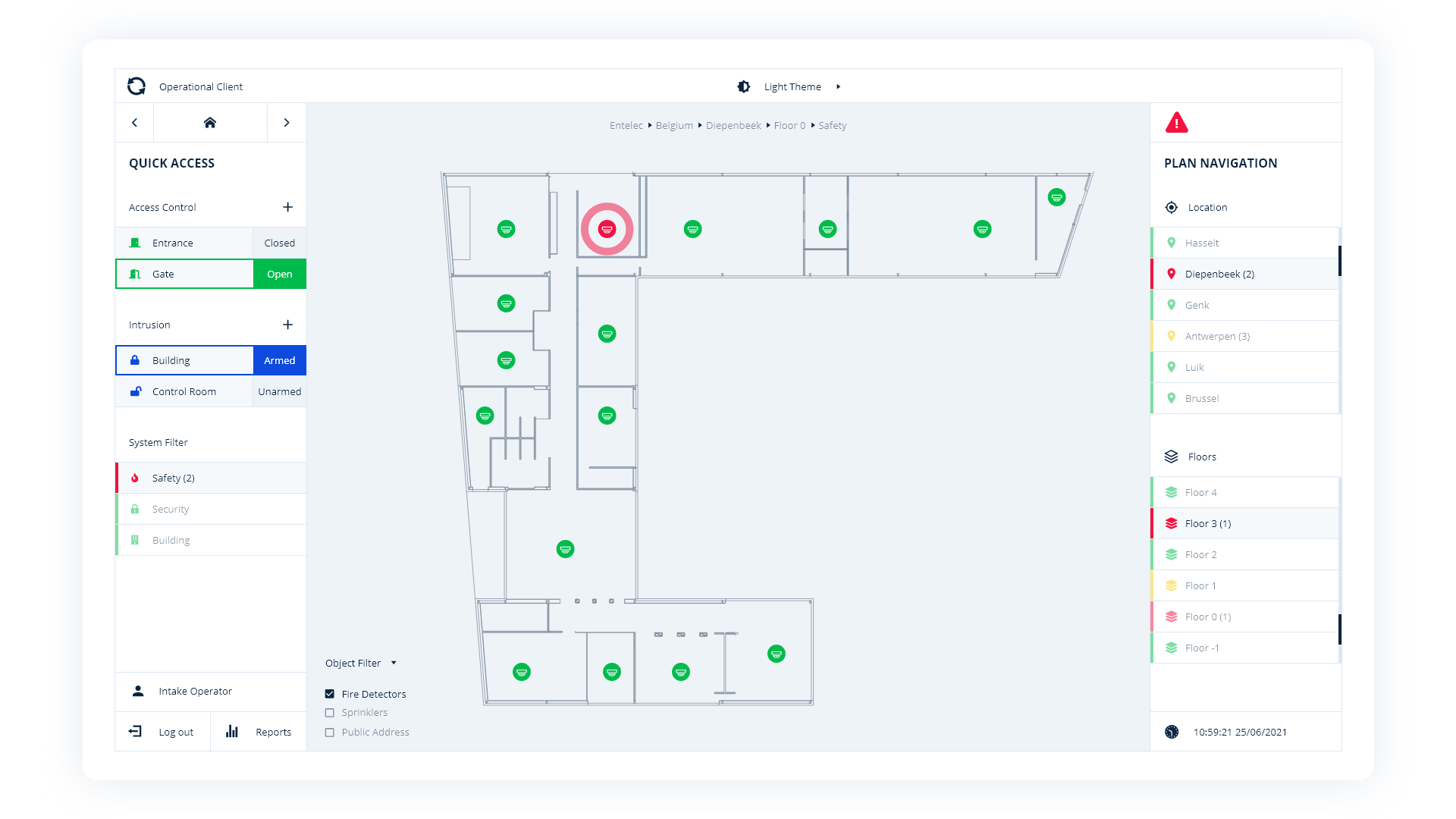
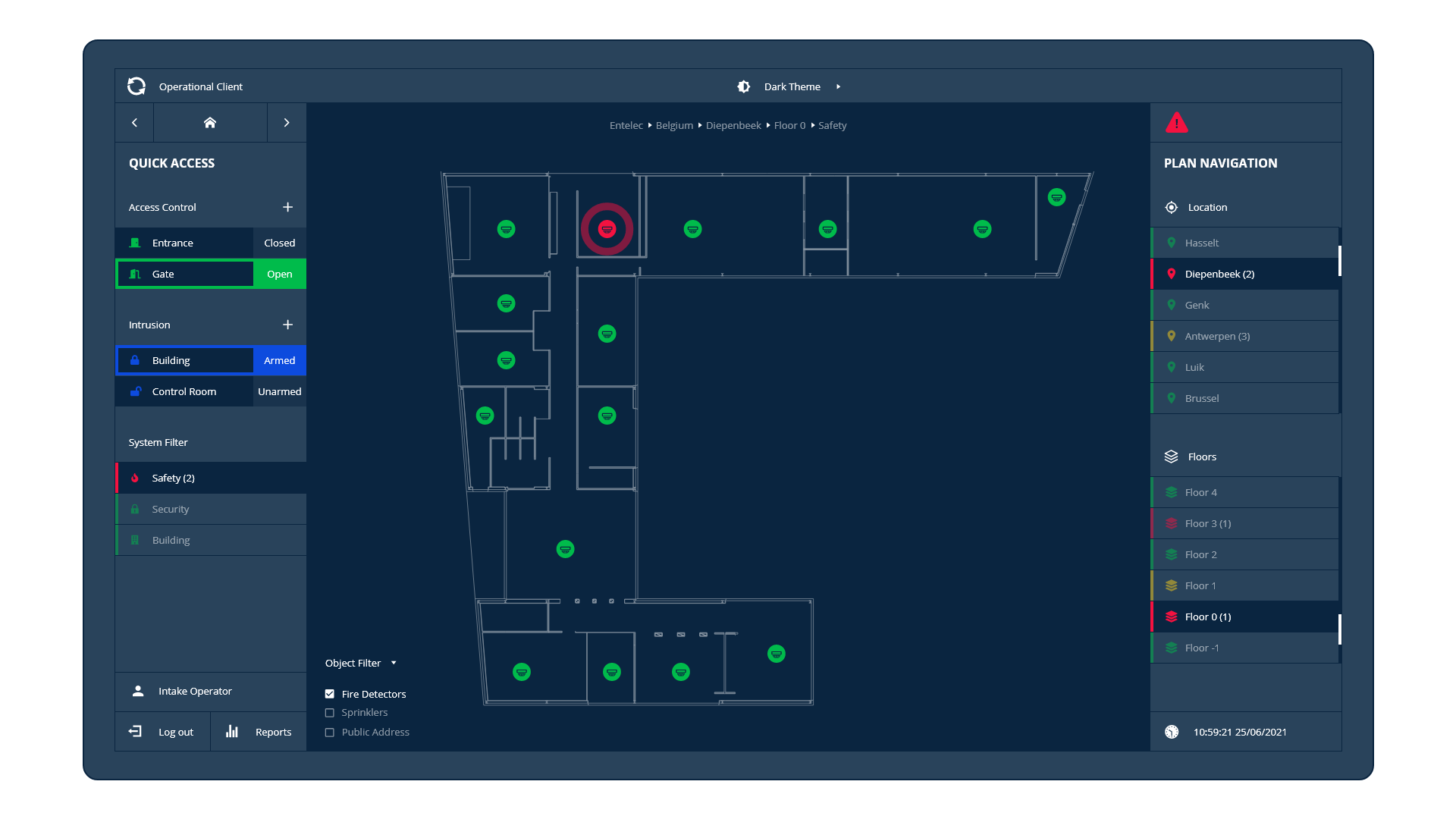
This monitor is mainly used for floorplan navigation, GIS, object filters, camera salvos & sequences,...
Sky-Walker PSIM Software Monitor 02
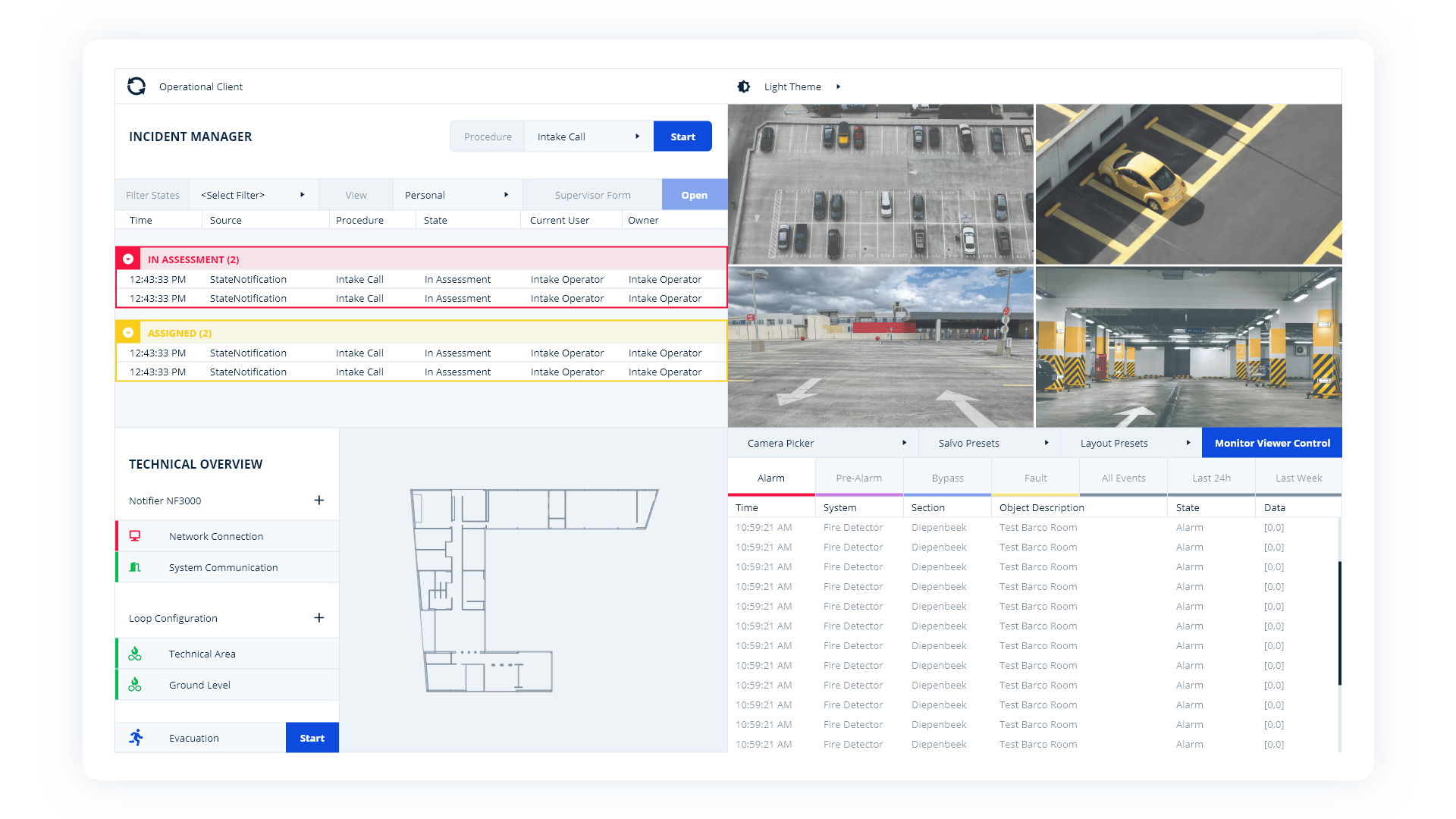
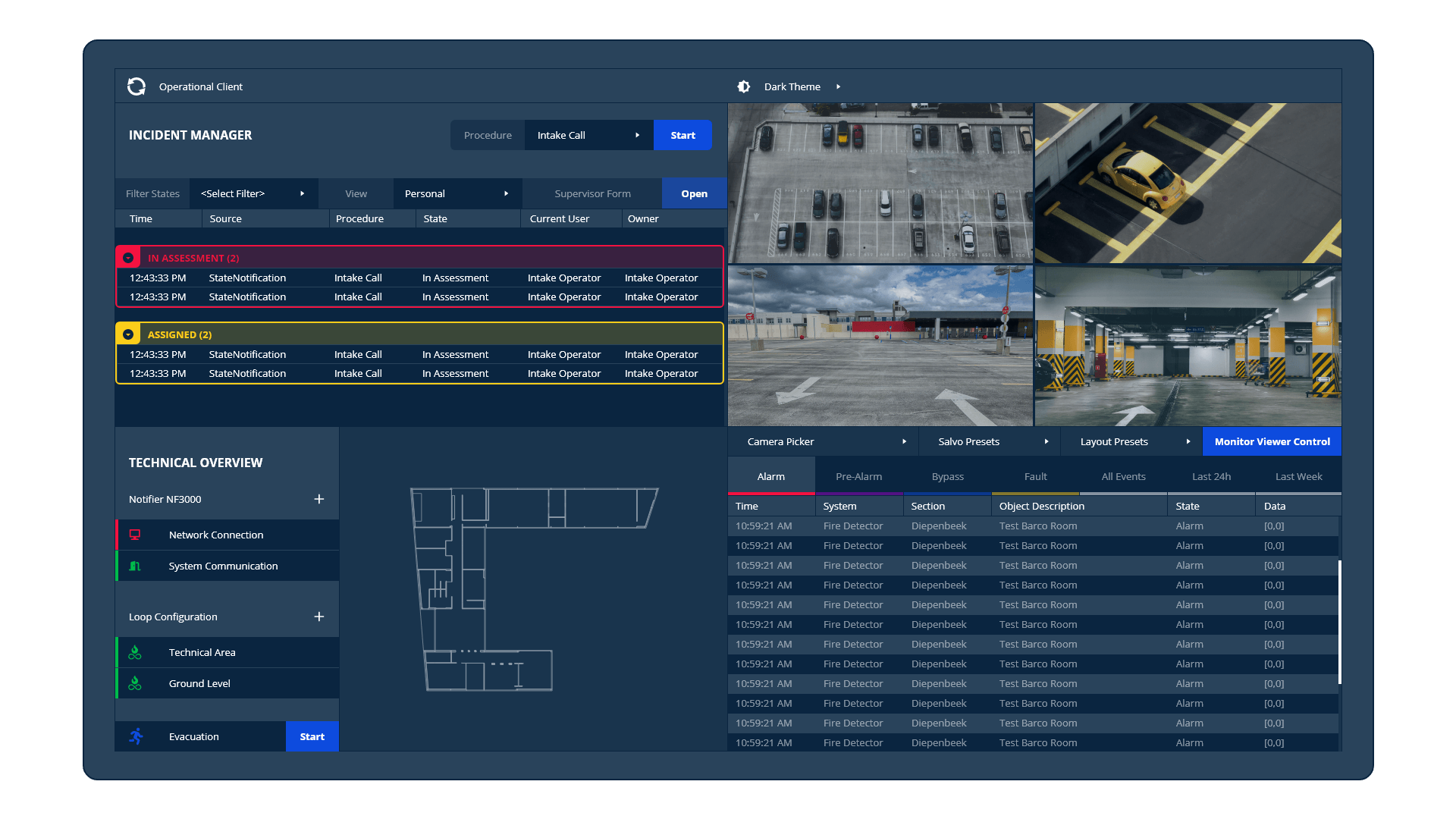
This monitor is mainly used for alarm handling, incident follow-up, local video wall, reports,...
Connect the Operational Client to our Web Client
The Web Client allows your security operators to use Sky-Walker PSIM software remotely wherever they want.







 Download Product Ebook
Download Product Ebook Sky-Walker Architecture
Sky-Walker Architecture View all our integrations
View all our integrations Book Protocol workshop
Book Protocol workshop Our Company
Our Company Contact Us
Contact Us View All Our Sectors
View All Our Sectors English
English Français
Français Nederlands
Nederlands